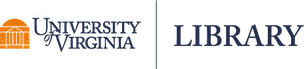In Stata, the first step of analyzing a dataset is opening the data in Stata so that it knows which file you are working with. Yes, you can simply double click on a Stata data file that ends in .dta to open it, but we prefer to write syntax so we can easily reproduce the same work or use the scripts again when working on similar tasks. In this post, we introduce methods of reading in, using, and saving Stata and other formats of data files.
sysuse: reading in datasets come with Stata
Several example datasets are installed with Stata. This command reads in one of them, census.dta, to memory. You should be able to see the data in your Stata Data Browser after running this following line.
sysuse census.dta
(1980 Census data by state)
describe: the information of the dataset in memory
describe
Contains data from /Applications/Stata/ado/base/c/census.dta
obs: 50 1980 Census data by state
vars: 13 6 Apr 2014 15:43
size: 2,900
-------------------------------------------------------------------------------------
storage display value
variable name type format label variable label
-------------------------------------------------------------------------------------
state str14 %-14s State
state2 str2 %-2s Two-letter state abbreviation
region int %-8.0g cenreg Census region
pop long %12.0gc Population
poplt5 long %12.0gc Pop, < 5 year
pop5_17 long %12.0gc Pop, 5 to 17 years
pop18p long %12.0gc Pop, 18 and older
pop65p long %12.0gc Pop, 65 and older
popurban long %12.0gc Urban population
medage float %9.2f Median age
death long %12.0gc Number of deaths
marriage long %12.0gc Number of marriages
divorce long %12.0gc Number of divorces
-------------------------------------------------------------------------------------
Sorted by:
Tip: run set more off to tell Stata to pause for -more- messages
summarize: summary statistics
summarize
Variable | Obs Mean Std. Dev. Min Max
-------------+---------------------------------------------------------
state | 0
state2 | 0
region | 50 2.66 1.061574 1 4
pop | 50 4518149 4715038 401851 2.37e+07
poplt5 | 50 326277.8 331585.1 35998 1708400
-------------+---------------------------------------------------------
pop5_17 | 50 945951.6 959372.8 91796 4680558
pop18p | 50 3245920 3430531 271106 1.73e+07
pop65p | 50 509502.8 538932.4 11547 2414250
popurban | 50 3328253 4090178 172735 2.16e+07
medage | 50 29.54 1.693445 24.2 34.7
-------------+---------------------------------------------------------
death | 50 39474.26 41742.35 1604 186428
marriage | 50 47701.4 45130.42 4437 210864
divorce | 50 23679.44 25094.01 2142 133541
clear: wipe out the data in memory
clear
use: read in Stata datasets
Most of the time we use datasets that are either stored on our machine or on the web. Simply use the use command to read in the data file to memory.
* read in data files on the web
use http://www.stata-press.com/data/r14/apple.dta
describe
Contains data from http://www.stata-press.com/data/r14/apple.dta
obs: 10 Apple trees
vars: 2 16 Jan 2014 11:23
size: 100
-------------------------------------------------------------------------
storage display value
variable name type format label variable label
-------------------------------------------------------------------------
treatment int %8.0g Fertilizer
weight double %10.0g Average weight in grams
-------------------------------------------------------------------------
Sorted by:
cd: change directory
Now let's save this dataset on the web to your machine. You can use the cd command to tell Stata where to save this file. You can also go to File...Change working directory... to set your working directory.
* see the current directory
pwd
/Users/Username/Desktop/StataBasics
* Change directory (plug in the path on your machine)
cd YOUR PATH
* Your directory/path may look like this -
* Stata for Windows:
* cd C:Users\username\data
* Stata for Mac:
* cd /Users/username/data
save: save files
save apple
file apple.dta saved
* use the replace option to overwrite an existing file
save apple, replace
file apple.dta saved
dir: display file names
* see what's in your working directory
dir
* you should see apple.dta listed in your directory
insheet and outsheet: import and export .csv files
Sometimes we work with other programs in addition to Stata. In those cases we may need to import data files that are not in a Stata format or export Stata data files to other formats. Here is an example of how to save datasets as .csv files and read them into Stata.
* -outsheet-: save as .csv files
outsheet using apple.csv, comma
* -insheet-: read in .csv files
insheet using "apple.csv", clear
(2 vars, 10 obs)
Note: Per Stata 15 documentation, "insheet/outsheet have been superseded by import delimited. insheet/outsheet continue to work but, as of Stata 13, are no longer an official part of Stata."
References
- StataCorp. (2017). Stata Statistical Software: Release 15. College Station, TX: StataCorp LLC.
- StataCorp. (2017). Stata 15 Base Reference Manual. College Station, TX: Stata Press.
Yun Tai
CLIR Postdoctoral Fellow
University of Virginia Library
October 14, 2016
Updated May 23, 2023
For questions or clarifications regarding this article, contact statlab@virginia.edu.
View the entire collection of UVA Library StatLab articles, or learn how to cite.