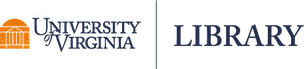Printer management & servicing
- Printing and copying in the libraries are managed by Printing and Copying Services (PCS).
- See all Self Serve Printer/Copier locations.
- You may report service issues directly to PCS.
Printers and copiers are available in most Library spaces
- Photocopy machines and printers are located in:
- Clemons Library (4th floor)
- Charles L. Brown Science & Engineering Library (main floor)
- Fine Arts Library
- Music Library
- Shannon Library (all floors)
Ask at any library service desk for specific locations. See all locations and hours.
PaperCut Printing: FAQs
These machines will only print on 8.5 x 11 paper
If your document is larger than 8.5 x 11 you can scale it to fit within the document’s print properties before sending it to the printer.
Printers are COLOR by default
Change to B&W to avoid unnecessary charges.
Cost to print
B&W prints cost 8 cents per page. Color prints cost 60 cents per page.
Cards and Payment
The new system works with the latest generation of University ID cards, featuring an embedded chip. Older “magnetic strip-only” cards and generic Cavalier Advantage cards will no longer work.
Sending a document from your device (tied to your eservices account) and having a friend pay for it using their card is not possible. If you wish to do this, the friend doing the paying must also send the document to HoosPrint.
Printers provided and serviced by University Printing & Copying Services (PCS)
Library staff may be able to troubleshoot minor problems, but for technical assistance, compliments, or complaints please contact PCS directly at 434-924-3785 or pcs-service@virginia.edu.
Using the PaperCut printing and copying system
To install on a laptop
Device must be on eduroam Wi-Fi or the UVA VPN for setup.
- Visit http://at.virginia.edu/papercut
- Click on your operating system and follow prompts
- On a Mac? When prompted to allow installation of new software, you must use your UVA computer user ID and eservices password.
To install on iPhone or iPad
Device must be on eduroam Wi-Fi or the UVA VPN for setup.
- Visit http://at.virginia.edu/papercut
- Verify “Set up printing on your iPhone or iPad” is displayed at the top of the page.
- On the “Set up printing on your iPhone or iPad” page, press the Download button.
- Allow “This website is trying to download a configuration profile. Do you want to allow this?”
- Press “Close”
- Go to iPhone / iPad Settings
- Select the “Profile Downloaded” option. If the “Profile Downloaded” option does not appear, restart at Step 1.
- Press “Install” on the Install Profile screen
- Enter your iPhone’s / iPad’s passcode
- Press “Done”
- Test it out by selecting HoosPrint from the list of printers.
- When prompted, enter your computing ID for “user name” and ESERVICES password for “password”, then proceed with printing the document.
- Go to a PCS printer, log on with your UVA ID card, select the print job, and print to paper.
To install on an Android device
Device must be on eduroam Wi-Fi or the UVA VPN for setup.
- Visit http://at.virginia.edu/papercut
- Install the Mobility Print app from the Google Play Store.
- Launch the app.
- Tap Android settings.
- Tap Mobility Print.
- Tap the enable toggle.
- Exit out of Settings.
- Test it out by selecting HoosPrint from the list of printers.
- If prompted, enter your computing ID for “user name” and ESERVICES password for “password”, then proceed with printing the document.
- Go to a PCS printer, logon with your UVA ID card, select the print job, and print to paper.
Learn more about Computing Information | Digitization | Self-Service Scanning