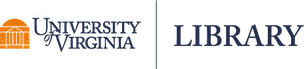The MATLAB high-performance language for technical computing integrates computation, visualization, and programming in an easy-to-use environment where problems and solutions are expressed in familiar mathematical notation.
MATLAB availability
University of Virginia has recently upgraded our Matlab license so that Matlab is available to everyone at UVA. There is one version of Matlab for students, faculty, and staff. MATLAB is available on the Windows, Mac OSX, and Linux platforms. Students may also use Matlab on Remote Desktop.
The Campus Wide License configuration now includes all 100+ MathWorks products and 2 major services that were paid options in the past. To better reflect the new configuration they have re-named the license option to Campus Wide Suite (CWS). We will gain access to: 100+ of our software products vs. the 53 and MATLAB Grader LMS integration subscription.
Toolboxes are unlimited, and are as follows:
- MATLAB
- Simulink
- 5G Toolbox
- AUTOSAR Blockset
- Aerospace Blockset
- Aerospace Toolbox
- Antenna Toolbox
- Audio Toolbox
- Automated Driving Toolbox
- Bioinformatics Toolbox
- Communications Toolbox
- Computer Vision Toolbox
- Control System Toolbox
- Curve Fitting Toolbox
- DSP System Toolbox
- Data Acquisition Toolbox
- Database Toolbox
- Datafeed Toolbox
- Deep Learning Toolbox
- Econometrics Toolbox
- Embedded Coder
- Filter Design HDL Coder
- Financial Instruments Toolbox
- Financial Toolbox
- Fixed-Point Designer
- Fuzzy Logic Toolbox
- GPU Coder
- Global Optimization Toolbox
- HDL Coder
- HDL Verifier
- Image Acquisition Toolbox
- Image Processing Toolbox
- Instrument Control Toolbox
- LTE Toolbox
- MATLAB Coder
- MATLAB Compiler SDK
- MATLAB Compiler
- MATLAB Report Generator
- Mapping Toolbox
- Mixed-Signal Blockset
- Model Predictive Control Toolbox
- Model-Based Calibration Toolbox
- Motor Control Blockset
- Navigation Toolbox
- OPC Toolbox
- Optimization Toolbox
- Parallel Computing Toolbox
- Partial Differential Equation Toolbox
- Phased Array System Toolbox
- Powertrain Blockset
- Predictive Maintenance Toolbox
- RF Blockset
- RF Toolbox
- ROS Toolbox
- Reinforcement Learning Toolbox
- Risk Management Toolbox
- Robotics System Toolbox
- Robust Control Toolbox
- Sensor Fusion and Tracking Toolbox
- SerDes Toolbox
- Signal Processing Toolbox
- SimBiology
- SimEvents
- Simscape Driveline
- Simscape Electrical
- Simscape Fluids
- Simscape Multibody
- Simscape
- Simulink 3D Animation
- Simulink Check
- Simulink Code Inspector
- Simulink Coder
- Simulink Compiler
- Simulink Control Design
- Simulink Coverage
- Simulink Design Optimization
- Simulink Design Verifier
- Simulink Desktop Real-Time
- Simulink PLC Coder
- Simulink Real-Time
- Simulink Report Generator
- Simulink Requirements
- Simulink Test
- SoC Blockset
- Spreadsheet Link
- Stateflow
- Statistics and Machine Learning Toolbox
- Symbolic Math Toolbox
- System Composer
- System Identification Toolbox
- Text Analytics Toolbox
- Trading Toolbox
- Vehicle Dynamics Blockset
- Vehicle Network Toolbox
- Vision HDL Toolbox
- WLAN Toolbox
- Wavelet Toolbox
- Wireless HDL Toolbox
Deployment for individuals
The Individual license should be used by students, faculty, and staff to download an individual stand-alone copy of the software for each of the machines on which they are the sole MATLAB user (includes university-owned and personal machines).The MATLAB Portal is where end users can download MATLAB, get free training, contact support, and discover additional resources.
- Read the DATA PROTECTION SECTION, below
- Go to the MathWorks web site
- When you get to the MATLAB Portal select ‘Sign in to get started’ under the Get MATLAB and Simulink
- Log into your MathWorks account that is associated to your University license. (Note – you will be asked to login using NetBadge and your UVA credentials).
- Click the download button for the current release. (Users can also download previous releases here).
- Choose a supported platform and download the installer
- Run the installer.
- In the installer, select Log in with a MathWorks Account and follow the online
- When prompted to do so, select the Academic – Total Headcount license labeled Individual.
- Select the products you want to download and
- After downloading and installing your products, keep the Activate MATLAB checkbox selected and click Next.Follow the prompts to activate
- *Note– Detailed installation instructions can be also found in the link below: How do I install MATLAB? https://www.mathworks.com/matlabcentral/answers/98886
License renewal for campus and individual licenses
- Open MATLAB (If the license has already expired the activation client will launch and you can skip the next step)
- Navigate to Help Menu and select Licensing
- Click on Activate Software
- Choose to Activate using Internet
- Once reactivated you will need to restart MATLAB before the new license file is recognized If the installation has already expired, you will be prompted to activate when attempting to launch MATLAB. As long as the activation finishes successfully it will roll over to the new license file once the old one expires. You might continue to see the expiration warning in MATLAB until the old file expires.
Data protection
MathWorks Cloud Services, to include MATLAB Online and MATLAB Drive, is acceptable for the storage of moderately sensitive, internal-use, and public data as defined by the University Data Protection Standards. Mathworks Cloud Services is not appropriate for the storage of data that is classified as highly sensitive such as identified Personal Health Information (PHI) or bank account numbers.
Furthermore, the following data types are specifically prohibited from storage in MathWorks Cloud Services: export controlled data (e.g., ITAR), data covered by FISMA, DFARS 252.204-7012, and Controlled Unclassified Information (CUI). MathWorks Cloud Services is not configured to meet the controls required for these types of data. You are responsible for ensuring that MathWorks Cloud Services is an appropriate environment for the data you store. Guidance regarding these guidelines and data classifications is available from UVA Information Security by emailing it-policy@virginia.edu.
Learning to use Matlab
Everyone at UVA has access to the entire Matlab Academy, which is a suite of on-line self-paced courses. They can be accessed on the Matlab Portal under “Get Free Access to On-Line Courses”.
We have access to MATLAB Academic Online Training Suite (MAOTS).
ALL of the courses found at https://matlabacademy.mathworks.com/
Faculty and students can continue to install and use MathWorks software on any university owned machine or personally owned machine without any limitations.
As a Campus Wide License customer everyone has free access to MATLAB Online, MATLAB Drive, MATLAB Grader, and the Onramp tutorials – all are cloud-based tools for instruction.
MATLAB Online – https://www.mathworks.com/products/matlab-online.html
- Access MATLAB from any web browser
- Includes use of MATLAB Drive – https://www.mathworks.com/products/matlab-drive.html
MATLAB Grader – https://www.mathworks.com/products/matlab-grader.html
- Student assignments – use the existing problem sets or create your own
- Autograding and immediate feedback to learners
- Instructors can contact me to request access to the problem set library
Training classes and onramp tutorials – https://matlabacademy.mathworks.com/
- Access from any web browser, live feedback for improved learning outcomes
- 5 Onramps, 4 Core MATLAB, 2 Data Science, 5 Computational Math – 80+ hours of content
All of these can be accessed via the UVA MathWorks portal: www.mathworks.com/academia/tah-portal/university-of-virginia-40704757.html
If faculty are unfamiliar with MATLAB Online, this short Onramp (Teaching with MATLAB) will help them get up to speed on using these resources: https://www.mathworks.com/learn/teaching-with-matlab.html
Live Editor – a notebook interface within MATLAB – can be used to create and share engaging lecture material that combines explanatory text, mathematical equations, code, and results.
https://www.mathworks.com/products/matlab/live-editor.html
Getting Started
- MATLAB Onramp: Get started quickly with the basics of MATLAB
- Deep Learning Onramp: Get started quickly using deep learning methods to perform image recognition.
Core MATLAB Functionality
- MATLAB Fundamentals: Learn core MATLAB functionality for data analysis, modeling, and program
- MATLAB for Data Processing and Visualization: Create custom visualizations and automate your data analysis tasks
- MATLAB Programming Techniques:Improve the robustness, flexibility, and efficiency of your MATLAB code
- MATLAB for Financial Applications: Learn MATLAB for financial data analysis and modeling
Data Science
- Machine Learning with MATLAB: Explore data and build predictive models
Computational Mathematics
- Solving Nonlinear Equations with MATLAB: Use root finding methods to solve nonlinear equations
- Solving Ordinary Differential Equations with MATLAB: Use MATLAB ODE solvers to numerically solve ordinary differential equations
- Introduction to Linear Algebra with MATLAB: Use matrix methods to solve systems of linear equations and perform eigenvalue decomposition
- Introduction to Statistical Methods with MATLAB: Get started quickly with basic descriptive statistics and data fitting
If you experience trouble installing or connecting to the Matlab installation service contact MathWorks technical support contact information at 508-647-7000 option 3 or send email to support@mathworks.com.
Questions? Email res-consult@virginia.edu.